AI Navigation
- articleAI Trends
- lightbulb_2AI Tips
- assistant_navigationAI Navigation
- heatHot Articles
- emergency_heat_2Hot Tips
- format_list_numberedPrompt Formatter
- psychologyTest Center(RPI)
Pika Labs Mastery Guide: From Beginner to Pro for Efficient AI Video Creation
In the rapidly evolving field of AI video generation, Pika Labs has quickly become a globally sought-after tool for creators, thanks to its excellent generation quality and ease of operation. If you've received a Pika invitation or are preparing to delve deeper into this tool, this article will provide you with detailed tips for using Pika, helping you save time and improve video quality.
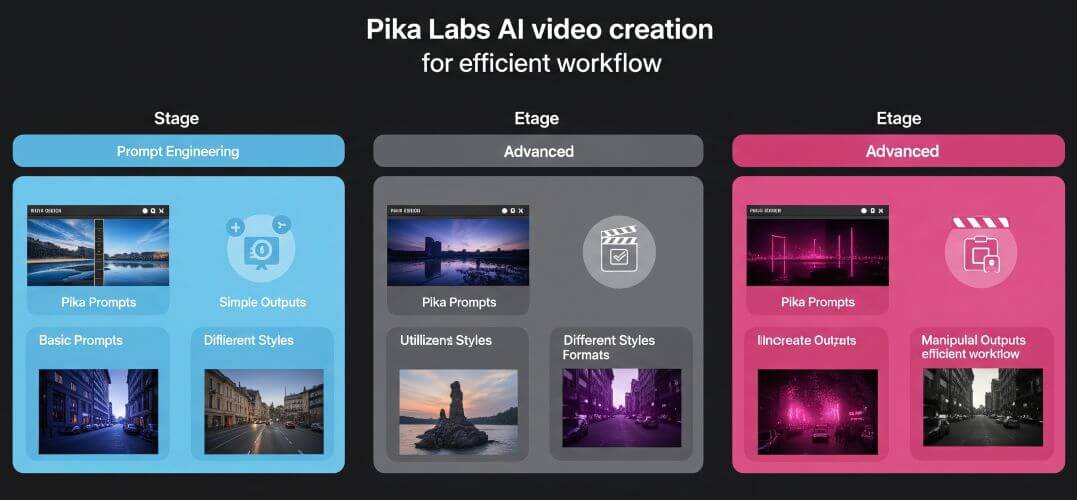
I. What is Pika Labs?
Pika is a creative tool focused on AI-generated video. Through simple text descriptions (Prompts), image references, or video editing commands, it can quickly generate high-quality video clips, suitable for short video creation, animation storyboarding, advertising prototypes, concept showcases, and more.
II. Basic Getting Started Tips
1. Use English Prompts for More Precise Keyword Matching
Pika's generation model currently recognizes English prompts more accurately. It's recommended to combine them with keywords like:
-
Scene: cyberpunk city, dark forest, floating island
-
Style: anime, pixar style, realistic, cinematic
-
Action: walking, waving hand, camera pan, slow motion
-
Note: Always use correct English prompts.
2. Leverage Reference Images for Improved Consistency
You can upload a reference image, and Pika will generate a video based on its style. This is suitable for: maintaining character appearance consistency, reinforcing video styles (e.g., paper-cut style, cyberpunk style), and ensuring style uniformity when combining multiple clips.
3. Keep Action Control Commands Concise and Powerful
Pika supports basic action and camera direction descriptions, such as: walk, turn head, smile, run, jump.
Remember: Avoid long and complex sentences; keeping prompts concise is more likely to yield good results.
III. Advanced Usage Tips
1. Video Style Fusion Techniques (Prompt Fusion)
You can combine multiple style words or content to generate more creative visuals:
E.g.: Pixar style + Tron: Legacy + vaporwave colored dancing robot dog
2. Storyboard Creation: Generate Multiple Clips at Once
Pika Labs is well-suited for breaking down a complete idea into multiple short clips, which can then be assembled in post-production. You can write a small section for each prompt, control character positions and background styles, and use consistent character keywords. Finally, piece them together into a complete animation using CapCut or Premiere.
3. Video Length and Pacing Control Techniques
While Pika defaults to generating short clips (3-5 seconds), you can pre-set the starting frame by dragging the timeline, or embed semantic cues like "slow motion" or "fast pace" in your prompt. Alternatively, repeat keywords to extend the duration of a specific action.
4. Multiple Attempts + Retain Successful Works (Prompt Vault)
Each generation in Pika can yield slightly different results. Therefore, you can save successful prompts in your document for future use. Or, generate several versions with the same prompt and then select the best one.
If the generated video doesn't meet your expectations, try modifying the prompt, reducing vague expressions, or changing the reference image.
IV. How to Boost Efficiency: Use Templates + AI Assistance
You can leverage the power of AI, such as ChatGPT, Gemini, or Grok, to generate prompts for you.
E.g.: "Help me write a Pika-friendly prompt: A sci-fi girl walking on a city street, in the style of Ex Machina."
Of course, you can also collect templates or inspiration from community websites and save them in your documents for quick reference when needed.
V. Stay Updated on Pika's New Features
Always pay attention to new features released with each Pika update. Also, keep an eye on new functionalities emerging in the market, such as voice-driven action generation or 3D camera control. The key is continuous exploration and experimentation.
Today's Pika is no longer just a "text-to-video" tool; it has truly become a brush for creative expression. Whether you are a short video creator, an animation designer, or an AI enthusiast, mastering these techniques will help you better leverage Pika and create more exciting content.
To get more tips on Pika or other AI tools, please follow: https://iaiseek.com